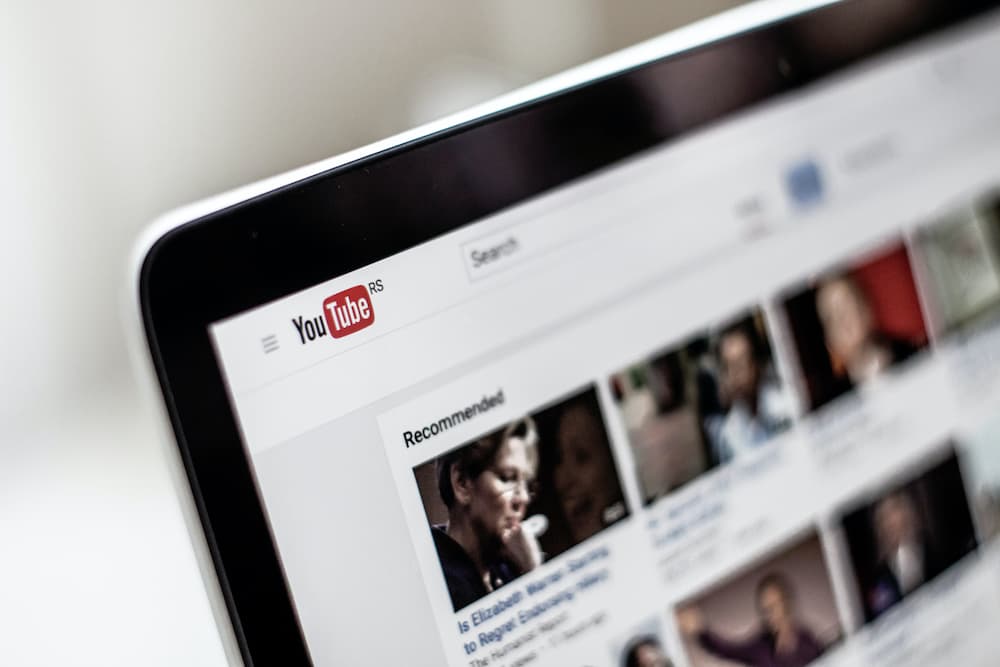Ways to improve the quality of videos
High Definition – abbreviated as HD is one of the best characteristics a video may have. Understandably, there are many old videos or videos with low quality that need to be improved. For example, with the help of YouTube to mp4 downloader, you can get videos of great quality. Let’s have a look at some other options to make your video HD.
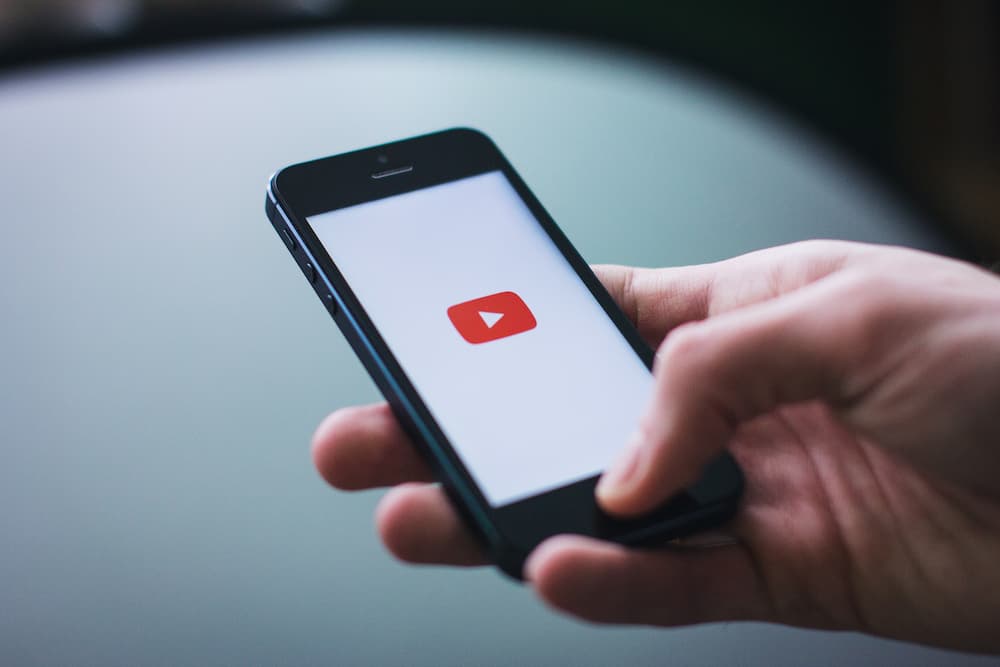
Options
Videos made with a non-professional camera require additional processing: it is worth improving the clarity, eliminating jitter and other defects. For a professional result, software such as Adobe Premiere Pro or Sony Vegas is used, but they require good video editing skills or a lot of time to study. We’ll tell you how to improve video quality quickly and with a minimum of effort, even if your computer skills are not too high.
Option 1: special programs
The best option to improve the footage you have already shot is to use computer software. Advanced software such as Sony Vegas Pro even allows you to work with 360-degree panoramic video files. But what if this is your first time getting started with video processing? In this case, you need to pick up simple applications like Movavi or OBS Studio. They are easy to learn but functional enough for advanced work.
If you want to keep your work to a minimum, the best solution is VideoMASTER Converter Editor. It contains elements of a smart neural network that automatically recognizes flaws and helps fix them in a few quick steps. In particular, the neural network assesses the illumination level and color balance of the footage, and if they go beyond the normal limits (the network finds overexposed or darkened places in the image), then the program brings them to standard adequate indicators. But let’s take a closer look at the possibilities that will be available to you.
- Lighting fix. Non-professional videos are often done in poor lighting conditions. You can make a video lighter or darker using the automatic preset included in the editor’s collection. Just check the required item in the “Filters” section. Alternatively, manually adjust the lighting in the Enhancements tab by adjusting the Brightness and Contrast settings.
- Color setting. Color balance can also be affected by inappropriate lighting. Fix it in one click in the “Improvements” section – just check “Auto levels” or “Comprehensive improvement”. The program itself will correct the gamma, and when you select the second item, it will also fix problems with the darkened or too light video.
- Eliminate jitter. Does the clip show jitter due to an unstable tripod or did you shoot handheld? The program automatically detects and eliminates frame wobbling. Just click on “Image Stabilization” and select a filter.
- Other functionality. In addition, in the editor, you can quickly apply art filters, change the speed of a video clip, correct the position of the video,
- crop the frame, thereby getting rid of random objects, manually set export settings.
VideoMASTER supports all popular formats, including .MP4, AVI, WMA, MOV, as well as raw video files from a surveillance camera or web camera. The software runs fast at resolutions up to 4K and barely burdens your computer. We would also like to note that the editor works on almost all versions of Windows – from Windows XP to the latest Windows 10.
Option 2. Using online services
If you need to fix defects without installing additional software, try improving the quality of your online video. However, be prepared to get a watermarked video.

YouTube Creative Studio
A creative studio is a good solution if you are shooting a video for YouTube because you can correct the imperfections immediately after uploading the clip. Unfortunately, after a radical update, YouTube got rid of many very useful features, leaving the most basic tools: crop, blur, add background sound, and screensaver. In fact, this is where the capabilities of the service end, so you still have to fix major defects with the help of your computer.
WeVideo
On this online service, you can immediately adjust the video clip to the formats and requirements of the selected social network. Among the tools, there is a chroma key function, text overlays and adding audio, as well as embedding transitions. The service allows you to process several tracks at once: two for video files, and one for background music.